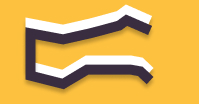Information You're Finding!
Log out from Bellabeat application. Make sure your Ivy tracker is charged and correctly placed on charging dock. Then begin the pairing procedure again.
How Bellabeat Ivy Works
Bellabeat is actually different when it says it is different. Unlike the traditional health trackers like Fitbit it doesn’t have screen on it’s devices. So everything you need to make Bellabeat works for you is your phone because it is where the tracker (Bellabeat Ivy in this case although it will work for Leaf too) sends the data.
Unfortunately, at this moment we are going through crisis and our crisis is that our Bellabeat Ivy is not syncing with our phone. Meaning it is basically useless to us for now, so what should be the plan of action now?
I’ll tell you what: Look Below!
What Should Be Done To Ensure Smooth Pairing of Ivy?
For a minute imagine you’ve just bought the Bellabeat Ivy tracker and you want to pair it with your phone. Now how would you do it? Surely there would have to have some way? Ain’t no way Bellabeat is selling these trackers if they can’t connect with our phones.
Well, you’d be pleased to know there is indeed a method to pair Bellabeat trackers to phone and it is one which is pretty simple to follow:

Download the Bellabeat application from Google Playstore or App Store. Once installation is complete open the application (if it’s first time you are syncing your device with phone) you will be asked to choose which Bellabeat tracker you have (if you have already done it, you might have to go to settings and then click on Add New Device).
In order to kick start the pairing of Bellabeat Ivy place it on the charging dock and within 15 seconds you’ll see the LED lights on. At this stage also make sure Wi-Fi, Bluetooth, and Mobile Data is ON on your phone.
Just as your Bellabeat application detect the presence of your Ivy around it, you would be asked to remove the tracker from charging dock and to turn it around and see if greenlight is on. If it would be the case all you need to do next is click on confirmation button that greenlight is indeed on ensuring the pairing has been successful.
“But this only tells us how to pair your Ivy tracker, not the solution to solve when it is not syncing up?”
Anyone could ask
Exactly, so far we have learned the very basics of working model of Bellabeat tracker. Now you will see which factors are actually responsible that are making your life hell. In other words anything which you need to take into consideration to solve the syncing issue with your phone.
Note: This is how it works with all Bellabeat products, even if you have something like Bellabeat Spring.
Factors Affecting Sync Between Ivy and Your Phone?
Although, by nature syncing issue is quite common we’ve seen it happening with Fitbit and Apple wearables too. We can understand your frustration and therefore we need you to check these things in your phone or Bellabeat tracker.
- Wi-Fi, Bluetooth, and Mobile Data must be on. Later is not a necessity but it can help.
- Bellabeat application on your phone should be running on the latest patch. You can update it through Play Store or App Store.
- Ensure there is no other device in the surrounding which could be emitting Bluetooth signal. For your clarification it is only important while we are trying to pair the device. You can use other smart devices around your Bellabeat trackers when it is paired with your phone. There are no restrictions for it.
- Just like Bellabeat application. Also make sure your phone is running on the latest patch. For Android go for 10 or more. As for iPhones at least have the iOS 13.
- When you place the Ivy tracker on charging dock make sure pins are aligned with the tracker. Also keep looking out for LED lights. Drained battery will not help your case to solve the issue either. So leave it for a while to ensure it gets full 100% in bank. You’ll know about the battery status when LED lights will turn off after two hours (hopefully).
Once you would have make sure none of the above mentioned factors are influencing the situation. Here is what you need to do: Keep Reading.
Simple Solution To Solve Syncing Problem!
To put the not syncing issue with Bellabeat Ivy at rest for once and for all. Log out of your Bellabeat application and clear the application cache from your mobile phone. You can also just simply uninstall it. It is your choice.
After completing the steps written above, try to initiate the syncing process once again. This time you would have checked everything in advanced so there won’t be any reason for your Ivy tracker to say no your phone.
Tips To Keep In Mind…
Bellabeat trackers are really as they appear to be: simple, unique, but most importantly easy to use.
Just for you: Check our list of best Bellabeat Accessories for you in 2024!
Unlike their competitors in market they also provide elegant solutions for non-elegant problems without any issue. So you won’t have to worry about the intricate patterns or hidden settings to make life easier. Everything you need to do is from your phone.
Just from your phone...
Frequently Asked Questions
Using the phone application.
There could issue with how it is placed with charging dock. Make sure pins are alinged.
We believe in providing information worthy of being read by you. Which makes it our duty to keep helping you in finding the right answers.