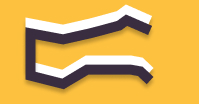Information You're Finding!
To change the brightness of your Fitbit tracker, start from the clock screen and swipe downwards to open the quick settings menu. Look for the brightness icon and tap it to cycle through the available brightness levels.
Fitbit & Brightness Of Trackers!
Newer generation of Fitbit trackers are notoriously good at painting bright pictures, and it all comes down to the AMOLED screens. They provide avenue for screens to have much more refined pixel depth and faster refresh rate, which in turns leads to vivid results. However, there is a catch to quick moving tech, in spite the pleasing viewing experience, extended exposure can lead to multiple health issues. The most common of which can be eye strain and black eyes.
And certainly no one wants that.
So to know how to control your viewing is the way to go, but the question is how to make your Fitbit brighter or dimmer on command?
How To Adjust Brightness On Fitbit Trackers?
The better way to change your smartwatch brightness is to actually put in some work and go to the settings of your health tracker, and from there navigate to device brightness. I have seen some people using AI assistant (Alexa or Google Assistant) to help with it, given results can be circumstantial, I’d like to do it right way.
Note: If your Fitbit screen has actually gone black and isn’t changing back, it might not be issue of brightness.
Fitbit Versa 4 and Fitbit Sense 2
Easy Way:
To adjust the brightness on your Fitbit Versa 4 and Fitbit Sense 2, swipe down from the clock screen to access the quick settings. Then, tap on the brightness icon to cycle through the different brightness options, including Max, Normal, or Dim.
Hard Way:
You can also change the brightness of your Fitbit Versa 4 and Sense 2 through the settings. Go to the settings through scrolling through menu. Find the Display tab click on it and the first option would be of brightness. There you will see three buttons Max, Normal, Dim. You can choose any according to your need.
Fitbit Versa 3 and Fitbit Sense
Easy Way: To adjust the brightness in Fitbit Sense and Versa 3, swipe left to access the quick settings. Tap the Brightness icon, then use the + or – icons to toggle between the Dim, Normal, and Max brightness settings.
Hard Way: Another way of changing the brightness of your Fitbit Versa 3 and Sense is through the settings. Go to the settings through scrolling through menu. The option you will see will be of Brightness. Tap on it to cycle through three options: Max, Normal and Dim.
Fitbit Versa 2, Fitbit Versa, and Fitbit Versa Lite
Easy Way: To change the brightness on Fitbit Versa 2 and Fitbit Versa Lite, swipe up from the clock screen to access the quick settings tab. Click on the quick settings icon, then select the Brightness section. From there, you can cycle through the Dim, Normal, and Max brightness settings.
Hard Way: Another way of changing the brightness of your Fitbit Versa 2 and Versa lite is through the settings. Go to the settings through scrolling through menu. The option you will see will be of Brightness. Tap on it to cycle through three options: Max, Normal and Dim.
Fitbit Charge 5, Inspire 3, and Luxe
To adjust the brightness on Fitbit Charge 5 and Inspire 3 and Fitbit Luxe, swipe down from the device’s clock screen and tap the Settings icon. Then, go to Display Settings and tap the Brightness icon. This will allow you to cycle through the Dim, Normal, and Max brightness settings.
Fitbit Charge 4 & Fitbit Charge 3
To modify the brightness settings of Fitbit Charge 4 and Fitbit Charge 3, swipe left from the watch face on your Charge 4 and tap on Settings. Then, select the Brightness option to cycle through the Auto, Dim, and Normal settings.
Fitbit Inspire 2
To turn on low brightness mode on the Fitbit Inspire 2, swipe down from the clock screen and tap the Settings icon. Then, toggle the Dim Screen option to On. Note that the Inspire 2 does not have the typical three brightness levels found on other Fitbit devices.
Not to mention Dim Screen is actually very Dim so unless you are in a dark room with no light it will become very hard to see the screen of your Fitbit Inspire 2. So remain cautious when you begin to adjust the brightness of your Fitbit Inspire 2, it will help.
How To Increase Brightness On Fitbit Inspire 2
As a matter of fact it is not possible to increase the brightness of a Fitbit Inspire 2. All you can do is toggle off the Dim Screen option and hope that after it you find your Inspire 2 somewhat pleasing to eye. Because, if not, then there is just no other way around it.
Unlike other Fitbit trackers Inspire 2 doesn’t have much flexibility in options and you will have to adjust with it. By the way same principal applies when you would want to lower the brightness your only option will be to toggle on Dim Screen mode.
“Can I Adjust Brightness Through Fitbit Application“
If you are trying to change the brightness of your Fitbit tracker through mobile application. Then you are bound to fail. It is not possible nor recommended to use the phone to change your Fitbit Tracker brightness.
If you do end up doing it then there is possibility you won’t be able to see anything on your tracker in which case we recommend to restart your Fitbit tracker or in rare cases reset the Fitbit completely.
Sometimes the reason for non-responsive screens are also Water Lock, DND Mode, and Sleep Mode. So, also make sure before you do anything that they are not interfering in any way.
Read More: How To Reset Fitbit Charge Trackers
Read More: How To Reset Fitbit Smartwatches
A Piece Of Advice
While Fitbit trackers aren’t usually known for their customization, I feel we need to remind ourselves that even something as bleak as adjusting brightness is the form of customization. Therefore, it should be our duty to regularly test it’s parameters to find the level which is both comforting and pleasing to our sight.
To actually do it, you might have to calibrate your screen brightness, or make use of ambient light sensor. Doing so could only better your Fitbit experience and lead to not only fruitful battery life but productive and reliable end results for your fitness regime.
And isn’t that we all want? To stay fit and healthy on Fitbit watch.
Frequently Asked Questions
Your Fitbit screen might be faded due to low brightness settings or battery life issues. To solve the issue you can adjust the brightness from the settings on your Fitbit device.
The Fitbit screen might be difficult to see outside if the brightness is not set to a high enough level or if there is too much direct sunlight on the screen. You can adjust the brightness from the settings on your Fitbit device.
Under the circumstances where brightness is set to a low level or battery is low, it is logical for your Fitbit screen to be dark. Otherwise, it could be because of fault in display screen or any other component of your health tracker.
Auto-Brightness on Fitbit refers to the feature that automatically adjusts the brightness of the device’s screen based on the ambient light levels. This feature can help conserve battery life and make the screen easier to view in different lighting conditions.
We believe in providing information worthy of being read by you. Which makes it our duty to keep helping you in finding the right answers.