Information You're Finding!
To change time on Fitbit without application you can either do it using website by logging into your account and making changes. Or you can manually apply changes from your tracker using the clock face.
Fitbit & How Time Works?
Fitbit’s are ideal health tracking companion. Their vast portfolio of abilities fused with a unique style is ideal for anyone who wants to start their fitness regime. Speaking from my experience I’ve been using Fitbit Versa 4 now for 5 months and I’ve to confess at times it feels more reliable than my Apple Watch Series 8.
Even though there is no doubt at many instances I’ve been left disappointed with Fitbit (lack of Fall Detection and no Airplane Mode). The way Fitbit handles fitness stuff is stuff of dreams. As for time management your Fitbit tracker is always connected to two different things!
- Fitbit’s Mobile Application.
- Fitbit’s Account.
If we want to learn how we can change time on our health tracker we need to understand the role of two. Sadly, given the context of our query we are not going to talk about the Mobile Application as we’re determined to find the way to create solution without it.
Two Ways To Change Time On Fitbit Without App!
First thing we need to understand is that there are far too many Fitbit trackers in the market. Each with distinct changes from another hence solution of one might be different from the other. So if you feel you’re having hard time identifying which kind of Fitbit you have, feel free to go through our guide about it here.
Second thing that needs our attention is how time is shown on your Fitbit device. So basically what happens is that Fitbit uses automatic system which using your location through GPS (either from itself or from connected phone) changes the time zone and by extension time.
If we were living in ideal world then you wouldn’t even be reading this article as your Fitbit would’ve made the changes correctly. However, since that’s not the case we need to know the manual approach and manual approach is based on these two methods:
Using The Fitbit Website
Your first solution to solve your problem is to use the Fitbit website and from there login into your account to access Fitbit dashboard and try to follow these steps:
- Click the icon that looks like a gear in the top left, and scroll down to Settings.
- Under Personal Info, click on Time Zone.
- From there, click on the little arrow, and from the drop-down menu, choose your correct location.
- Click Submit and sync your device.
Note: If you will access the Fitbit website from mobile, keep in mind that given the layout size you might not see the gear icon, but instead a hamburger menu.
Using The Fitbit Tracker
The second solution to your problem is to use your Fitbit tracker and force changes through it that can positively reflect on your device clock face. However, before we tell you how to do it, it is important to understand that Fitbit smartwatches and Fitbit trackers are different from each other. Which means to change the time on both of them requires different set of skill.
If we talk about Fitbit smartwatch (let’s say Fitbit Versa 4) you can change the time on your Versa 4 without the aid of mobile application through these steps:
- Access Quick Settings menu by swiping up and then go to Settings.
- Navigate to Clock Faces.
- Tap on Clock Faces – depending on the settings of watch face you’re using – find the option related to Time or Time format.
- Click on it and you will be able to change the time here.
- Once done confirm the changes and go back to home screen, hopefully your changes will be reflected on clock face of your smartwatch.
Now if take into account a Fitbit tracker like Luxe or Inspire 3 then we will have to change our strategy. As to change time on those health trackers you will have to use the buttons.
- Press and hold the button until the clock face appears.
- Once the clock face is displayed, you can use the buttons to adjust the time.
It should be noted here that while you can change the time even with just Fitbit as well, it’d always be recommended that you either use the Fitbit account or the mobile application.
Problems You Could Face While Changing The Time…
While you will try to fix your problem there is good possibility that you might run into problems. While some of them with their potential fixes we’ve covered here in this article about fixing time zone issue on Fitbit, there is more to it.
Starting with Syncing Fitbit happens to get a huge chunk of data from connection with mobile phones. Hence there is possibility that root cause of your problem is the mismatch between your tracker and phone. Therefore you should always keep an eye on it to ensure smooth data transmission. You could learn a bit about it from here, we did paper on Fitbit Versa 3 controls and how they influence the connectivity aspect of device.
Another possibility is not updated OS on your Fitbit. Many times the reason for even biggest of issues is because your smartwatch is running on an outdated OS that’s not supported by the company or other applications. So your first hunch while facing any problem should be to check for updates!
“I Still Can’t Change Time On My Fitbit!”
If even after trying everything we’ve mentioned above you can’t change the time on your Fitbit, then we’d recommend that you forget the restriction and try to use the application.
It is very easy to change the time using the Fitbit mobile app. You just have to follow these steps:
- In the Fitbit app, tap the Today tab
the settings icon
App Settings.
- Turn off the Set Automatically option.
- Tap Time Zone and choose the correct time zone.
- Sync your Fitbit device.
In the happenstance that even after this your Fitbit is stuck with old and wrong time, you can either reboot it or reset it. Of course, the later shouldn’t be done if you are not 100% sure about it.
Switch Between 24 and 12 Hour Mode On Fitbit!
Although out of scope to what we’re talking about here, we feel you should be aware how you can change the mode of time, or switch back according to your preference. Don’t forget you can play with with weather setting as well on your Fitbit trackers.
The easiest method is to do it by using the Fitbit mobile application. You just have to open it, go to Today tab, click on your profile picture, and then App Settings. Here you will see the option of Clock Display Time within which there will be drop down menu with option to choose either 24 hour clock or 12 hour.
You could do this using website too, but given everyone has the Fitbit Application installed in their phones. We don’t think you need to go out of the way to do it through there.
Frequently Asked Questions
It could be because of many reasons most likely issue is syncing error between your phone and tracker.
You can either do it using the Fitbit mobile application or use the website and from there login into your Fitbit ID dashboard and make changes within the Time Settings.
We believe in providing information worthy of being read by you. Which makes it our duty to keep helping you in finding the right answers.
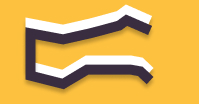


 the settings icon
the settings icon 




